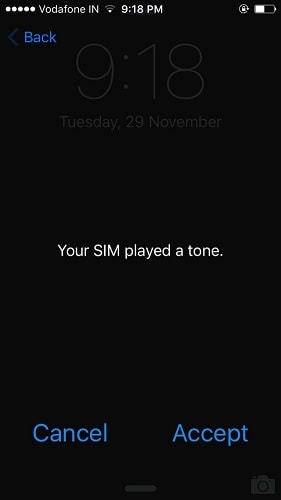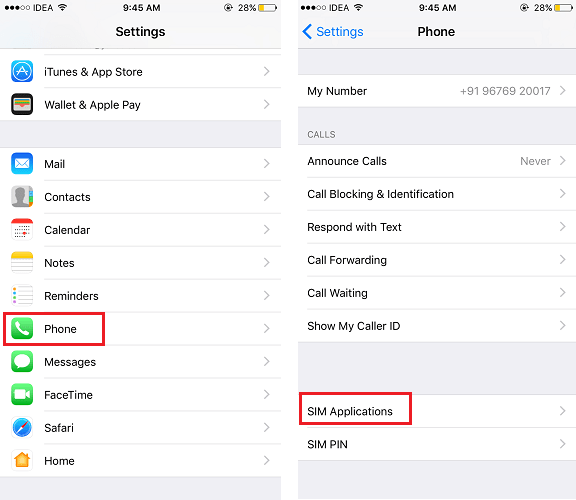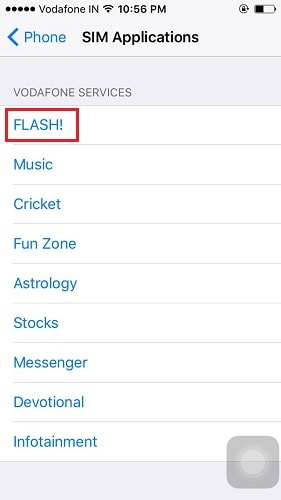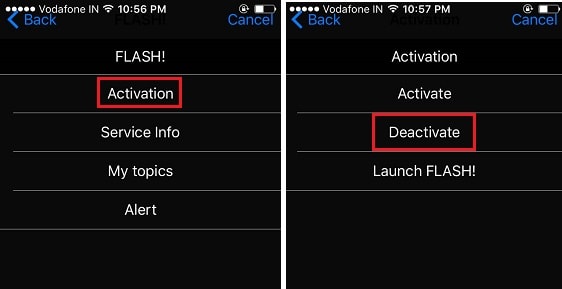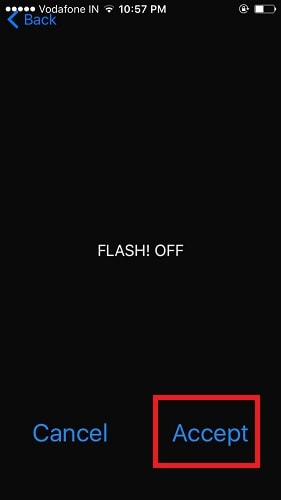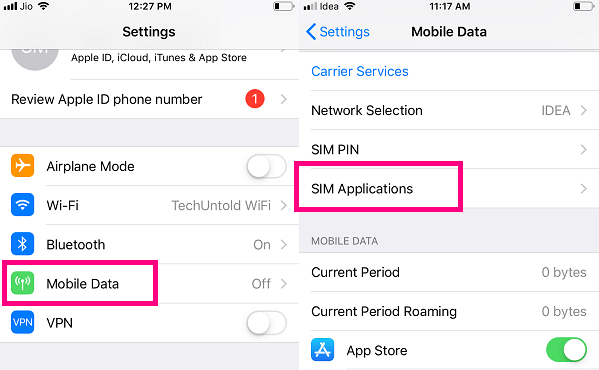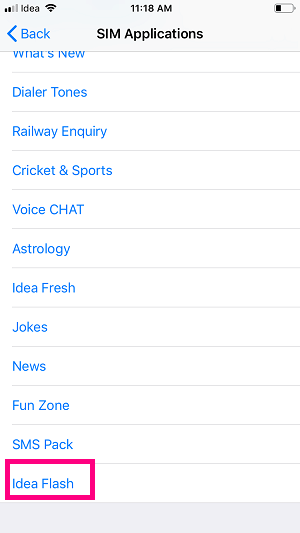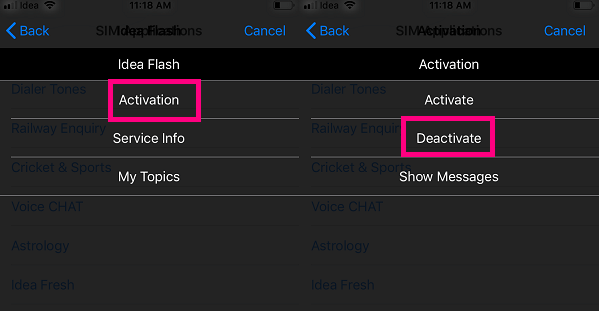More on iPhone: How To Delete All Emails On iPhone
Turn Off ‘Your Sim Played A Tone’ Message
If you have been wondering what the hell this message is then let us tell you that this message comes from your cellular network. It either contains spam or promotional offers from the network you are using. These are often known as Flash messages and are a part of VAS (value-added services) of your cellular network.
1 Turn Off ‘Your Sim Played A Tone’ Message1.1 Disable Flash On Older iOS Versions1.2 Disable Flash Messages In Latest iOS Version1.3 Conclusion
Now, these messages not only annoy while you have to send out an urgent Email or an iMessage but they also cause the iPhone to hang according to our experience. This leads to a very poor experience and is definitely not expected from an iOS device. So, let us see how to get rid of it. Note: If you are using the latest version of iOS then you can skip to the next section in this article.
Disable Flash On Older iOS Versions
Open Settings, and select Phone. Next, select SIM Applications in Phone Settings.
After that, you will see a list of services offered by your network provider. For Vodafone, you need to select FLASH! Note: Keep in mind that FLASH! will have a different name for a different network provider. Select yours accordingly.
Next, tap on Activation. And on the next screen, select Deactivate.
Finally, select Accept when you get the screen with the message – “FLASH! OFF”.
With this, you can relax as you have disabled the disturbing Your sim played a tone message. It won’t bother you anymore after you follow the steps above.
Disable Flash Messages In Latest iOS Version
The method shown above might not be any more relevant for the latest version of iOS 12 or later. So, if you are using an iPhone 6, 7, 8, X or XS which is running on the latest iOS version, then you can follow these steps
Go to the Settings of your phone, and tap on Mobile Data/Cellular. Now Select, SIM Applications under Carrier Services.
Next, under SIM Applications, you would see different types of value-added services offered by your network provider. Now find and select Flash service among other services.
On the next screen, tap on Activation and then select Deactivate to disable your SIM played a tone.
So what are you waiting for? Head over to your iPhone settings right away and turn the message off and make your iOS device work as swiftly as it should. More on iPhone: How To Translate Webpage In Safari On iPhone
Conclusion
The Flash messages are used to grab the quick attention of the recipient, and that’s why your service provider keeps pushing them to your phone’s screen. These messages are not just annoying but might also hinder your phone’s performance and therefore we recommend you to get rid of it as soon as possible. We hope this tutorial helped you to fix the problem. If you face any issues do let us know in the comments section. And yes, if you found this tip useful don’t forget to share it on social media with your friends and followers. It might be with some other name. Save my name, email, and website in this browser for the next time I comment. Notify me of follow-up comments via e-mail.
Δ