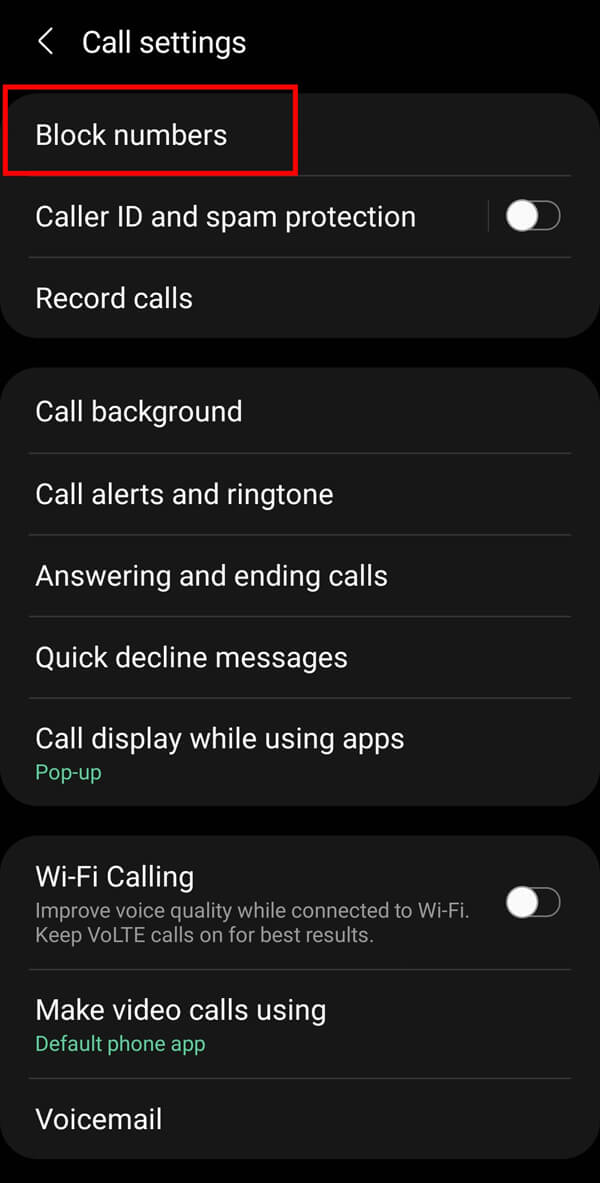Despite the ease of operation & management on your phone, your contact number sharing cannot be avoided. Because of this, the most common issue that cellular users face is getting numerous spam calls. These calls are usually from telemarketing companies trying to sell products, or from your service provider informing you about new offers, or strangers who want to be pranksters. It is a pestering nuisance. It becomes even more frustrating when such calls are made from private numbers. Note: Private numbers are those numbers whose phone numbers are not displayed on the receiving end. Therefore, you end up taking the call, thinking that it might be someone important. If you are someone looking for tips to avoid such calls, you are at the right place. We did some research to bring to you a comprehensive guide that will help you block calls from private numbers on your Android phone.
How to Block Private Numbers on Android Phone
You can block a phone number or a contact on your smartphone by following these easy steps:
How to Block Private Numbers on Android Phone How to Unblock a Number on your Android device? Why should you Block Private or Unknown Numbers from your phone? 3 Ways To Block Private Numbers On Your Android Phone Method 1: Using your Call Settings Method 2: Using your Mobile Settings Method 3: Using third-party apps on your Android device
Open the “Phone” app from the home screen.
Select the “Number” or “Contact” you wish to block from your call history on AT&T then t data-preserver-spaces=”true”>ap on the “Information” icon from the available options </span.
Tap on the “More” option from the bottom menu bar.
Finally, tap on the “Block contact” option, followed by the “Block” option on the confirmation box to block that number from your device. Also Read: How to Unlist Your Number from Truecaller
How to Unblock a Number on your Android device?
Unblocking a contact or a number will allow the contact to call or message on your phone again. If you wish to unblock a contact, follow these simple steps:
- Open the “Phone” app from the home screen.
- Tap on the “three-dotted” menu on the top right corner of your screen and select the “Settings” option from the given list of options. You can access your call settings here.
- Select the “Block numbers” or “Call blocking” option from the menu. Finally, tap on the “Dash” or “Cross” icon adjacent to the number you wish to unblock from your phone. Also Read: How to Unblock Yourself on WhatsApp When Blocked
Why should you Block Private or Unknown Numbers from your phone?
Blocking private numbers is important as it protects you from fraud calls asking for your personal details. Moreover, you get freedom from attending telemarketing calls. Telecom companies also sometimes call to convince you to switch to their network. Whatever the reason may be for such calls, it disturbs & distracts the user from his day-to-day activities so much that, people complain about having left important meetings & situations because they thought the calls were important. It becomes imperative that you block calls & texts from private & unknown numbers to avoid such situations.
3 Ways To Block Private Numbers On Your Android Phone
Let us now discuss various methods that you can use to block private or unknown numbers on your smartphone.
Method 1: Using your Call Settings
- Open the “Phone” app from the home screen.
- Tap on the “three-dotted” menu on the top right corner of your screen and select the “Settings” option from the given list of options. You can access your call settings here.
- Select the “Block numbers” or “Call blocking” option from the menu.
- Here, tap on the switch adjacent to “Block unknown/private numbers” to stop receiving calls from private numbers on your Android device.
Method 2: Using your Mobile Settings
You can access the “Call settings” on your Android phone through “Mobile settings”. Follow the given steps to block private numbers on a Samsung smartphone:
Open your Mobile “Settings” and select the “Apps” option from the menu. You will get access to the list of installed apps on your smartphone.
Select the “Samsung apps” option from it.
Locate and tap on the “Call settings” option from the given list. You can view your call settings here. Select the “Block numbers” option from the menu.
Tap on the switch adjacent to “Block unknown/private numbers” to stop receiving calls from private numbers on your Android device.
Also Read: How To Know If Someone Blocked Your Number On Android
Method 3: Using third-party apps on your Android device
If your Android version does not come with the pre-installed blocking option, you will need to install a third-party app to block private or unknown numbers from your phone. You can find various apps available on Google Play Store such as Truecaller, Calls Blacklist – Call Blocker, Should I Answer, Call Control – SMS/Call Blocker, etc. This method will explain the steps involved in blocking private or unknown numbers through the Truecaller app:
Install the “Truecaller” app from the “Google Play Store”. Launch the app.
Verify your “Number” and grant required “Permissions” to the app. Now, tap on the “three-dotted” menu and then select the “Settings” option.
Tap on the “Block” option from the menu.
Finally, scroll down to the “Block hidden numbers” option and tap on the button adjacent to it. This will block all private or unknown numbers from your phone.
Additionally, you can select “Block top spammers” to block spam calls from your phone that other users have declared as spam.
Q1. Is there an app to block private numbers? Yes, you can find numerous apps on the Google Play store to block private or unknown numbers. The most popular ones are Truecaller, Calls Blacklist, Should I Answer, and Call control. Q2. Can a blocked number still call on private? Yes, a blocked number can still call you using a private number. That’s why you should consider blocking private or unknown numbers on your Android smartphone. Q3. How do I block calls from unknown numbers? You can block calls from unknown numbers by going to your call settings, then select the “Block” option, followed by the “Block private/unknown numbers” option. If you can’t access these settings on your phone, you can download a third-party app from the Play Store. Q4. Is it possible to block private numbers? Yes, it is possible to block private numbers on your Android smartphone. All you need to do is turn on the “Block private/unknown numbers” option under your call settings. Recommended:
5 Ways to Access Blocked Websites on Android Phone Block Text Messages From A certain Number On Android How to Unblock yourself on Facebook Messenger How to Bypass Google Account Verification on Android Phone
We hope that this guide was helpful and you were able to block calls from private numbers & spammers on your Android phone. If you still have any queries regarding this article then feel free to ask them in the comments section.



![]()






![]()