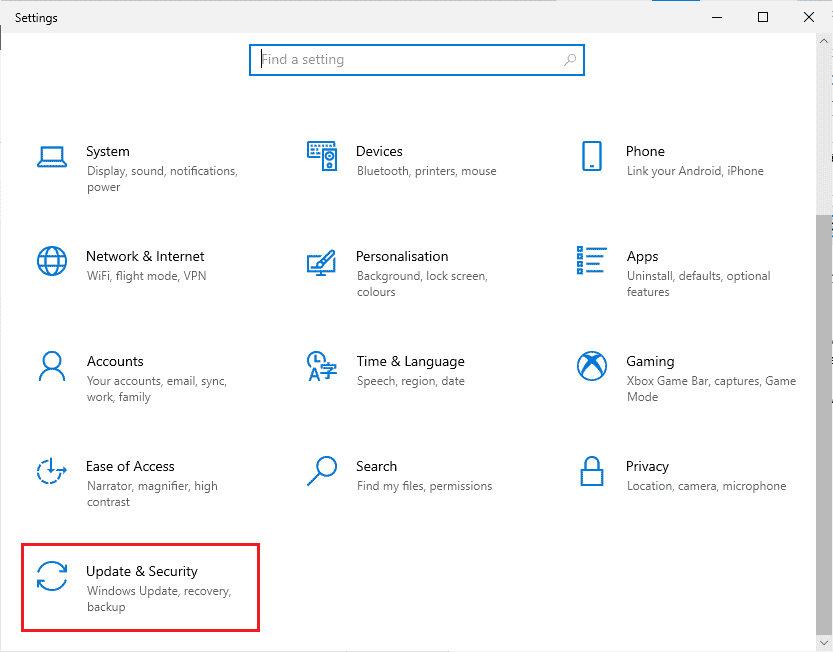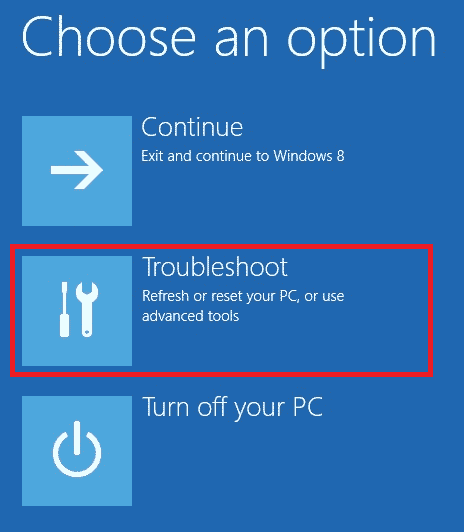How to Fix Windows 10 An Attempt Was Made to Reference a Token Error
If the accounts does not get configured properly then it may cause the said error. Since you know what does the token do not exist mean, there can be multiple reasons for the token error on your computer. The following are the possible reasons for Windows 10 an attempt was made to reference a token error on your computer.
How to Fix Windows 10 An Attempt Was Made to Reference a Token Error Method 1: Perform Clean Boot Method 2: Update Windows Method 3: Repair Corrupt DLL Files Method 4: Repair System Files Method 5: Run Malware Scan Method 6: Recover to Previous Windows Version Method 7: Reset PC
Corrupt files on your system Bugs caused by a new Windows 10 update Malware attack in your PC
Method 1: Perform Clean Boot
Using a clean boot, you can start the computer and conduct diagnostic tests to figure out which stages in the regular boot process are incorrect. This method can detect the primary cause behind this Windows 10 issue. Read our guide on How to Perform Clean Boot in Windows 10 to do the same.
Once you have booted your system in safe mode, check if the issue persists. If so, uninstall any of the latest programs or applications you have added to your system.
Method 2: Update Windows
It is always a good idea to keep your system up to date, as Windows is infamously known for its bugs and crashes caused by the previous version. With new updates, they come up with new improvements and fixes. Since the above-said error is due to the new update, you might try installing the latest version in which the bug would be fixed. Read our guide on How to Download and Install Windows 10 Latest Update and implement the same.
Note: Please remember that the new update will take some time to install, depending on your Internet speed and system requirements. Also, do not turn off the device while installing. Also Read: Fix We Couldn’t Connect to the Update Service in Windows 10
Method 3: Repair Corrupt DLL Files
The possible reason for Windows 10 an attempt was made to reference a token error to occur can be because of the corrupt DLL files. You can fix these issues by running the command prompt. Using the command prompt, you can use the following steps to fix an attempt made to reference a token issue safely.
Press the Windows key, type cmd and click on Run as administrator.
Type the following command and hit the Enter key.
Then, type the given command and hit the Enter key to repair the series of corrupt DLL files.
Close the Command Prompt window and reboot the PC.
Method 4: Repair System Files
An SFC scan is widely used for solving the issues related to Windows 10. The SFC utility is provided to resolve any system files issue that may be causing trouble to a user while working on their computer. Also, you can run the DISM scans to repair the corrupt system files. Follow our guide to repair system files on Windows 10.
Wait for the commands to be executed and check if the issue has been resolved. Also Read: Fix System Error 5 Access Denied in Windows 10
Method 5: Run Malware Scan
A virus or malware infection might also cause this error, which is rare. A quick scan can detect and remove them from the affected system. Hence, you are advised to scan your system as instructed in our guide on How do I Run a Virus Scan on my Computer?
Also, if you want to remove malware from your computer, check our guide, How to Remove Malware from your PC in Windows 10.
Method 6: Recover to Previous Windows Version
Often, when Windows is updated on your computer, there can be issues with the new updates. The new updates are not always efficient and may cause bugs and errors, resulting in poor performance of your system. If a Windows update is causing Windows 10 an attempt was made to reference a token issue on your system, you can resolve it by reversing the Windows 10 update on your PC. You can follow these simple steps to reverse your Windows 10 updates safely.
Press Windows + I to open the Settings.
Click on Update & Security.
Select Recovery menu in the left pane.
Under Advanced startup, click on Restart now.
Wait for the Choose an Option screen and choose Troubleshoot.
Select Advanced options, followed by Go Back to the Previous Build.
Also Read: Fix AdbwinApi.dll is Missing Error in Windows 10
Method 7: Reset PC
If the previous methods do not work and you continue to receive the same error on Windows 10, the only option left is to reset your Windows 10 PC. Note: Resetting your PC will clear all the unnecessary data from your computer, including files that may be causing Windows 10 errors. Follow our guide on How to Reset Windows 10 Without Losing Data and implement the same.
Q1. What does the token do not exist mean on Windows 10? Ans. After updating their Windows 10 system, many users found that their system displayed an error that a token does not exist. Corrupt files on your computer can cause this error, and you may require to clean up your computer. Q2. How to repair Windows 10 files? Ans. You can opt for several methods to repair system files on your PC, including an SFC scan, DLL files repair, and even a third-party antivirus scan. Q3. Can I roll back new Windows 10 updates? Ans. Yes, If your computer is not working well after updating the Windows, you can roll back the Windows 10 update by going to the Advanced startup setting. Recommended:
Fix Unable to Start Program Visual Studio Access is Denied Fix Chrome Errors While Searching for Harmful Software What is Microsoft Network Adapter Multiplexor Protocol? Fix Configuration System Failed to Initialize on Windows 10
We hope this guide was helpful to fix Windows 10 an attempt was made to reference a token issue on your computer and you were able to know what does the token do not exist mean. Comment down and let us know which method worked for you. Also, if you have questions, queries, or suggestions, feel free to share them with us.